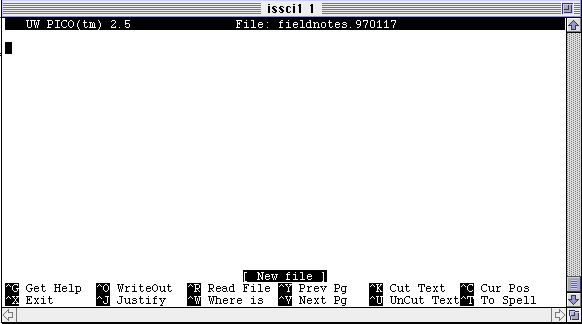
General DescriptionTo create fieldnotes that meet the conditions for the assignment, you will login to your Unix account, open a text file, "read" in the fieldnotes template file, fill in the appropriate categories, and mail the file to the address that corresponds to the fieldsite where you are assigned.
1. Login to your Unix account on iacs5.
2. The name of the editor you will use is "pico" and, unlike most word processing software (Word or WordPerfect), pico requires that you name the file when you create it. Think up a legitimate Unix filename, and type the command:
% pico filename
The screen will clear and you will get a header bar with your filename listed across the top of the screen and the pico command menu at the bottom.
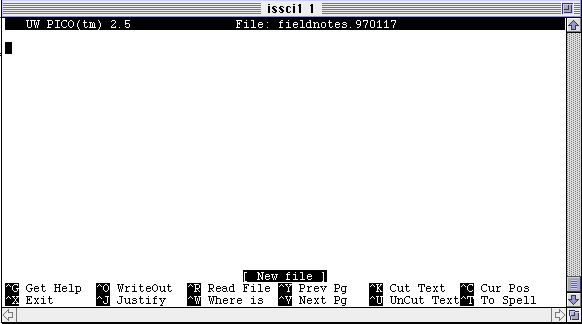
Pico is a simple text editor. Whatever you type on the keyboard goes into the file as text. You move around in the text with the arrow keys, and there are a few simple commands that are executed with the Control keys.
3. If you are creating a new fieldnotes file, your first job is to "read in" the template file. Type a Control-R and type "fnstart" in response to the question
Insert file from home directory:The fnstart fieldnote start template is longer than a single screen, and reading it in places you on the second screen of the file. Use the Control-Y command (Previous Page) or the up-arrow key to return to the top of the file.
4. Write your fieldnotes, placing your text in the appropriate section of the template. On a regular basis, pause a moment to execute a Control-O and "write out" or "save" the file to disk. This way, if you should inadvertently type a Control-C (which dumps your file), you will not have too much to recreate.
When you are finished with the editor session - either because you have finished writing your fieldnotes or you have to leave the terminal and go elsewhere - type a Control-X to end the editor session.
5. Mail the fieldnotes file using the "How to mail a file" instructions in the reader or on the web at:
Aesthetic Considerations
Observations on the use of leading tabs for paragraph markers vs. blank lines as paragraph markers.Leading a paragraph with a tab (or other indent) is a convention of print books, which arose as a way of notifying the reader when to consider the first line of a page as the beginning of a paragraph. Given that there are no page breaks on a computer screen, such notice is unnecessary.
Text is difficult to read on a computer screen. Two things make it easier to read text online: short paragraphs and white space between them. Putting blank lines between your paragraphs and sections has an added bonus, when using the pico editor: the Control-J command (justify) works by filling up and shortening lines from the current cursor position to the next blank line in the file.
Explanation of the commands in pico
(c)Copyright 1985, 1996 by Bruce Jones
Anyone is free to reproduce any of these documents in their
entirety or parts thereof providing:
BJ's UNIX Primer - (c) Bruce Jones - 1985, 1996
Bruce Jones Department of Communication
bjones@ucsd.edu University of California, San Diego
(619) 534-0417/4410 9500 Gilman Drive
FAX (619) 534-7315 La Jolla, Ca. 92093-0503
Comments to:
bjones@ucsd.edu
This page last updated on: Feb 3 1997